How to Track Your B2B LinkedIn Ads for ROI Attribution
LinkedIn Ads are a powerful digital marketing tool for B2B. Because LinkedIn members must provide profile details about their professional experience and background, advertisers can access rich corporate and personal professional data. The platform allows the targeting (and retargeting) of users based on these demographic factors — right down to company size, job title or university degree.
As a result, LinkedIn is ideal for running top-and middle-of-funnel ads that build brand awareness and trust. However, it isn’t enough to run ads — you must also track the performance of each campaign. This tracking is the only way to know that the money you’re spending on LinkedIn B2B advertising is worth it.
On paper, LinkedIn can have a high cost per click (CPC). The conversion value of each B2B lead is likely to be higher than through other PPC or social media ads, so the return on your investment can be impressive. By tracking LinkedIn Ads performance, you can determine the ROI attribution, or how valuable a touchpoint the campaigns are in your customer acquisition pipeline. It’s essential that you make meaningful optimisations through learning, so that you can ensure you are maximising your budget on future LinkedIn campaigns.
How to Track Website Conversions From LinkedIn Ads
Whilst conversions completed within LinkedIn, such as filling out a lead gen form, are tracked automatically, for any conversions that require a user to go onto your website, tracking will have to be set up.
Each unique website action on the site will need to have tracking set up, and a corresponding conversion set up in LinkedIn ads. In B2B marketing, a conversion doesn’t have to be a direct sale. It may be a click to a landing page, entering information into a lead gen form, watching a video ad, or downloading a document.
Each of these actions has a value, even if not expressed as an immediate financial transaction. When a LinkedIn user enters their email to download a whitepaper, no money changes hands, but it creates the potential for a new customer. By setting up tracking you will be able to attribute these first touch points through to sales. From here you can calculate the estimated monetary value of each action, whether it be click, download or video view, based on % progression through to sale. You can then assign these values within the interface and get a sense of ROI for your LinkedIn campaigns.
There are two ways to track website conversions from your ads: directly through LinkedIn using the Insight Tag or via GA & other CRMs using tracking parameters. Ideally you should set up tracking using both methods, as each gives you slightly different data and allows you to optimise activity more efficiently. We’ll cover this further below.
Conversion tracking pixels
The LinkedIn Insight Tag is a piece of JavaScript code that you add to every page on your website. To find your Insight Tag:
- Log into the LinkedIn Campaign Manager
- Click on the name of your ad account
- Click “Account Assets” in the top menu bar
- Select “Insight Tag” from the dropdown
- Click “Install My Insight Tag
- Select “I will install the tag myself”
Copy the provided code snippet and place it before the closing body tag in your site’s global footer. It will begin collecting information in about 24 hours. (You can be sure your LinkedIn Insight Tag is working if you see your website URLs showing up in the “Insight Tag” section of your LinkedIn Ads account.)
If you don’t have access to your website’s code, you can install the tag using Google Tag Manager instead.
LinkedIn also offers an event-specific image pixel that may be used to track conversions on web forms and other pages that do not have the Insight Tag or Google Tag Manager code.
UTM Tracking Parameters
When tracking LinkedIn campaigns through Google Analytics or another CRM like HubSpot, you’ll need to utilise unique URLs that contain tracking parameters. These tracking parameters allow you to identify tracked campaigns and keep the results grouped.
Tracking parameters work well for LinkedIn tracking when you’d like to:
- Analyse on site performance of users who have clicked on ads, such as avg. session duration, pages / session or conversions in Google Analytics.
- Attribute leads to relevant LinkedIn campaigns / specific ads within Google Analytics or other external CRMs.
How to manage LinkedIn Ads tracking methods
Both tracking methods begin with creating a website conversion campaign in your LinkedIn Ads account. From there, you’ll follow a few different steps to start collecting data.
Tracking through the LinkedIn Campaign Manager
Once you have installed the LinkedIn Insights Tag or your event specific pixel on your site you can create conversions by navigating to conversions under account assets.
From here you can choose which pages have to be visited for the tag to be fired and a conversion to be recorded. You can also assign a value, attribution model & conversion window to each conversion.
Once your conversion has been created, you can add it to your chosen campaigns. Once added to a campaign when a conversion occurs it will be recorded in the conversion column for that campaign. Similarly, if the objective of the campaign is website conversions and you choose to use an automated bidding strategy, the bidding system will optimise towards the chosen conversion.
Tracking via other analytics software
Once again, start by creating a new conversion campaign. Instead of adding a conversion in the main campaign creation screen you will be adding tracking parameters onto the end of your ads destination URLs. Each CRM can have separate tracking parameters so it is important to check. However, most CRMs and Google Analytics use UTM parameters, which as mentioned need to be added to the end of your ads destination URLs.
To do this, visit the Google campaign URL builder and complete the form:
- Paste the URL that the tracked click should lead to
- Enter your campaign ID
- Set the source to LinkedIn
- Indicate the ad medium, or the type of ad you’re running
- Give the campaign a name
Google will add these variables to the end of the URL you provided in step one. You’ll then copy this new link and add it to the destination URL of the ads of your LinkedIn Campaign for targeted audience members to click on.
For example, if we were to run a LinkedIn Ad pointing to our website, it might look something like this:
- Link: https://93x.agency
- Campaign ID: 1234
- Source: LinkedIn
- Medium: text_ad
- Campaign name: B2B_marketing
We would then place the resulting URL in our LinkedIn Ad, instead of a plain link to our website:
Once data begins to populate in the tracking program of your choice, you will be able to see which campaigns get the most clicks, what source the clicks come from, and what type of ad returns the best result.
If you utilise Google Analytics to track UTM codes, the way you view this data varies a bit between Universal Analytics and Google Analytics 4:
- To view LinkedIn Ads campaign data in Universal Analytics, click Acquisition and then Campaigns on your UA dashboard.
- Google Analytics 4 users can find this data by clicking on Acquisition and then Traffic. GA 4 will display session source, medium, and campaign data from your tracked link.
Tracking via CRM With Native LinkedIn Integration
As mentioned earlier, whilst most CRMs accept UTMs, a lot of CRMs such as HubSpot and Marketo have their own unique tracking parameters. We do recommend applying these so tracking is bespoke to your CRM. However, do not fear! Many of the larger CRMs such as HubSpot have native integrations with LinkedIn. Once integrated, these CRMs can dynamically add tracking parameters to your LinkedIn Ads, and provide a quick way for you to have visibility of where LinkedIn leads have come from in your CRM.
What is the best way to track LinkedIn Ads?
You do not need to choose between the LinkedIn Insight Tag or image pixel and UTM tracking parameters. You can do both types of tracking, as they provide different metrics.
When tracking with UTM tracking parameters, you can compare the results of your LinkedIn Ads campaigns to other channels. This provides a sense of how valuable LinkedIn Ads may or may not be for your particular needs.
Utilising the LinkedIn Insights Tag lets you dig deeper into platform-specific performance. LinkedIn lets you see business data that UTM tracking parameters can’t provide, including the industries and professional roles of users who convert on your ads.
How should you attribute ROI to LinkedIn Ads?
There are a few ways you can attribute the ROI of a LinkedIn Ads campaign.
Let’s say a LinkedIn user takes the following journey:
- Clicks on a sponsored LinkedIn post offering a whitepaper
- Fills out a form on your website to access the download
- Get entered into an email marketing workflow to receive further information from your team
- Accepts an email offer of a sales call to learn more
- Becomes a customer as the result of that sales call
There are multiple touch points throughout this journey from audience to customer. While the final conversion event happened on a call with a member of your sales team, the connection may not have happened without the LinkedIn Ad.
Some companies utilise a single-touch attribution model, where the value of a customer ultimately acquired after first contact on a LinkedIn Ad gets attributed to that platform. Other businesses prefer a multi-touch model, where they divide the value of the customer account among touch points: LinkedIn, emails and a sales call. Either way, you can see that a LinkedIn Ad campaign ultimately has a financial return on investment, maybe even more so than Google Ads.
Uncovering this flow requires data analysis and comparison between ads accounts, lead generation forms, and email or call statistics. To learn more, here’s everything you need to know about building a B2B LinkedIn Ads campaign.
Ready to explore LinkedIn Ads as part of your social media marketing? Want to discover the value of your current campaigns? Learn more about what it’s like to work with a LinkedIn advertising agency.